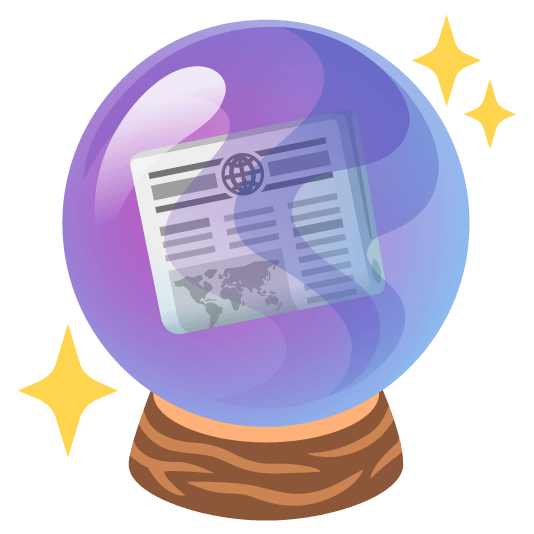Button 按钮
常用的操作按钮
基础用法
使用 type、plain、round 和 circle 来定义按钮的样式。
<template>
<div class="container">
<div>
<Button>Default</Button>
<Button type="primary">Primary</Button>
<Button type="success">Success</Button>
<Button type="info">Info</Button>
<Button type="warning">Warning</Button>
<Button type="danger">Danger</Button>
</div>
<div>
<Button plain>Plain</Button>
<Button plain type="primary">Primary</Button>
<Button plain type="success">Success</Button>
<Button plain type="info">Info</Button>
<Button plain type="warning">Warning</Button>
<Button plain type="danger">Danger</Button>
</div>
<div>
<Button>Default</Button>
<Button round type="primary">Primary</Button>
<Button round type="success">Success</Button>
<Button round type="info">Info</Button>
<Button round type="warning">Warning</Button>
<Button round type="danger">Danger</Button>
</div>
</div>
</template>
<script setup>
import { Button } from 'study-element';
</script>
<style scoped>
.container {
display: flex;
flex-direction: column;
gap: 20px;
}
</style>禁用状态
你可以使用 disabled 属性来定义按钮是否被禁用。
<template>
<div class="container">
<div>
<Button disabled>Default</Button>
<Button disabled type="primary">Primary</Button>
<Button disabled type="success">Success</Button>
<Button disabled type="info">Info</Button>
<Button disabled type="warning">Warning</Button>
<Button disabled type="danger">Danger</Button>
</div>
<div>
<Button disabled plain>Plain</Button>
<Button disabled plain type="primary">Primary</Button>
<Button disabled plain type="success">Success</Button>
<Button disabled plain type="info">Info</Button>
<Button disabled plain type="warning">Warning</Button>
<Button disabled plain type="danger">Danger</Button>
</div>
</div>
</template>
<script setup>
import { Button } from 'study-element';
</script>
<style scoped>
.container {
display: flex;
flex-direction: column;
gap: 20px;
}
</style>图标按钮
使用 icon 属性来为按钮添加图标。 图标名称见 Font Awesome 。
<template>
<div class="container">
<div>
<Button icon="magnifying-glass">搜索</Button>
<Button icon="pen-to-square" type="primary">编辑</Button>
<Button icon="check" type="success">提交</Button>
<Button icon="envelope" type="info">邮箱</Button>
<Button icon="star" type="warning">标星</Button>
<Button icon="trash-can" type="danger">删除</Button>
</div>
</div>
</template>
<script setup>
import { Button } from "study-element";
</script>
<style scoped>
.container {
display: flex;
flex-direction: column;
gap: 20px;
}
</style>加载状态按钮
通过设置 loading 属性来显示加载中状态。
<template>
<div class="container">
<div>
<Button loading type="primary">Loading</Button>
</div>
</div>
</template>
<script setup>
import { Button } from "study-element";
</script>
<style scoped>
.container {
display: flex;
flex-direction: column;
gap: 20px;
}
</style>Button Attributes
| Name | Description | Type | Default |
|---|---|---|---|
| size | 按钮大小 | enum - 'large'| 'small' | — |
| type | 按钮类型 | enum - 'primary'| 'success'| 'warning'| 'danger'| 'info' | — |
| plain | 镂空样式 | boolean | false |
| round | 圆角按钮 | boolean | false |
| circle | 圆形按钮 | boolean | false |
| loading | 按钮加载效果 | boolean | false |
| disabled | 不可选中效果 | boolean | false |
| icon | 按钮图标 | string | — |
| autofocus | 原生 autofocus 属性 | boolean | false |
| native-type | 原生 type 属性 | enum - 'button'| 'submit'| 'reset' | button |